ID Cards Maker (Corporate Edition) Screenshots
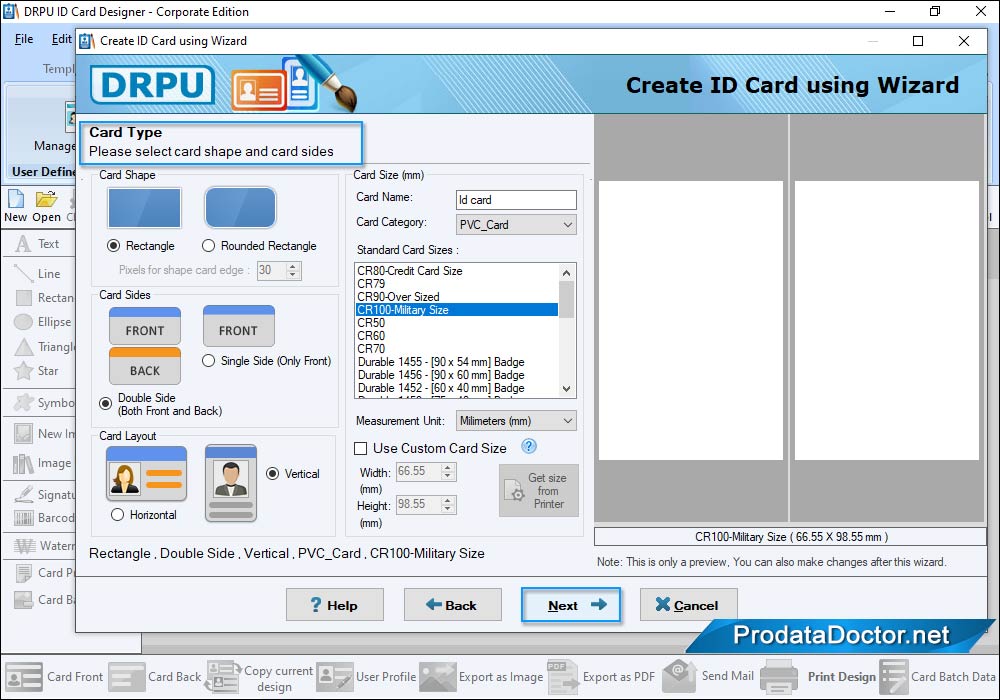
Choose any one pre-defined template (ID Card Design) and click on 'Fill user profile' option to fill user details.
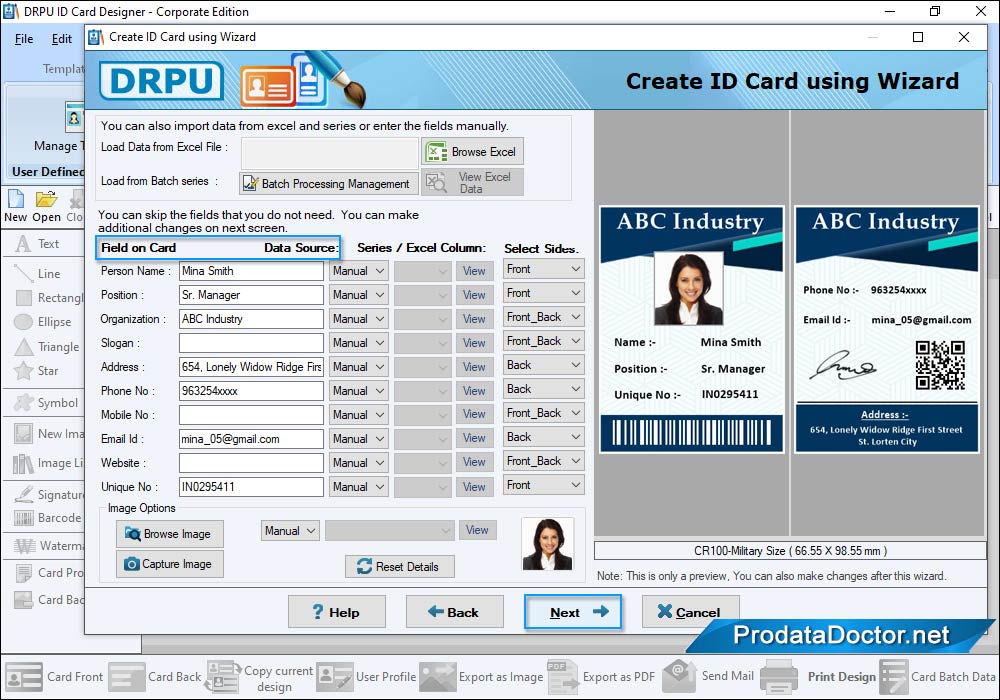
Browse path of excel file to add information on ID cards using excel data. Select Data Source, Series/Excel Column, and Sides of card. You can browse path of images or capture photos using camera settings option to add images on id cards.
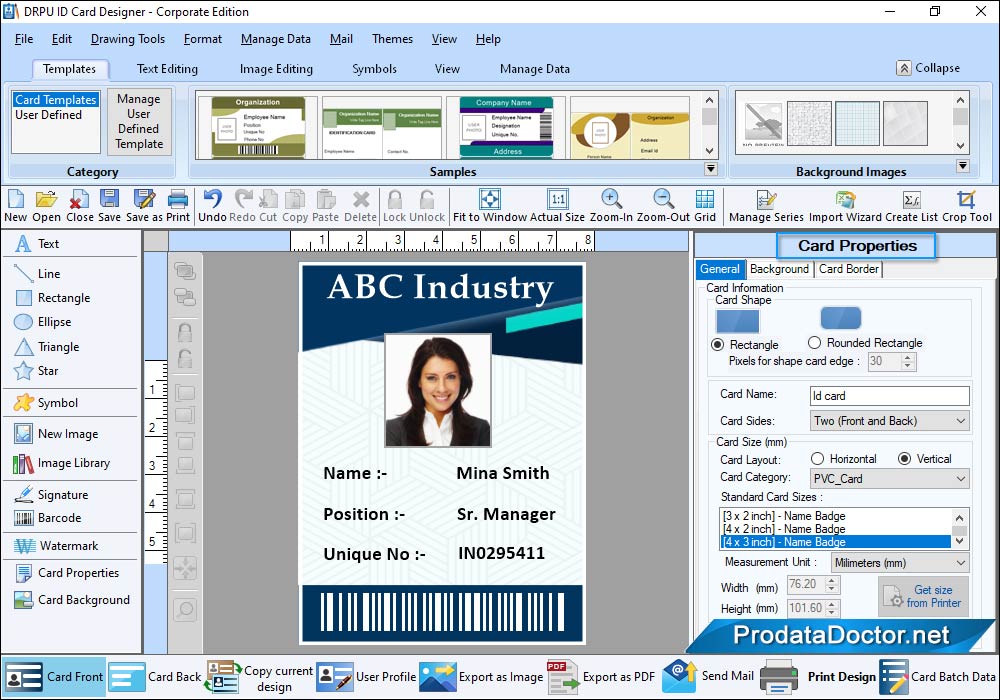
In Card Properties you can select card shape (Rectangle, Rounded Rectangle, and Ellipse), card size, background format, image properties, and card border.
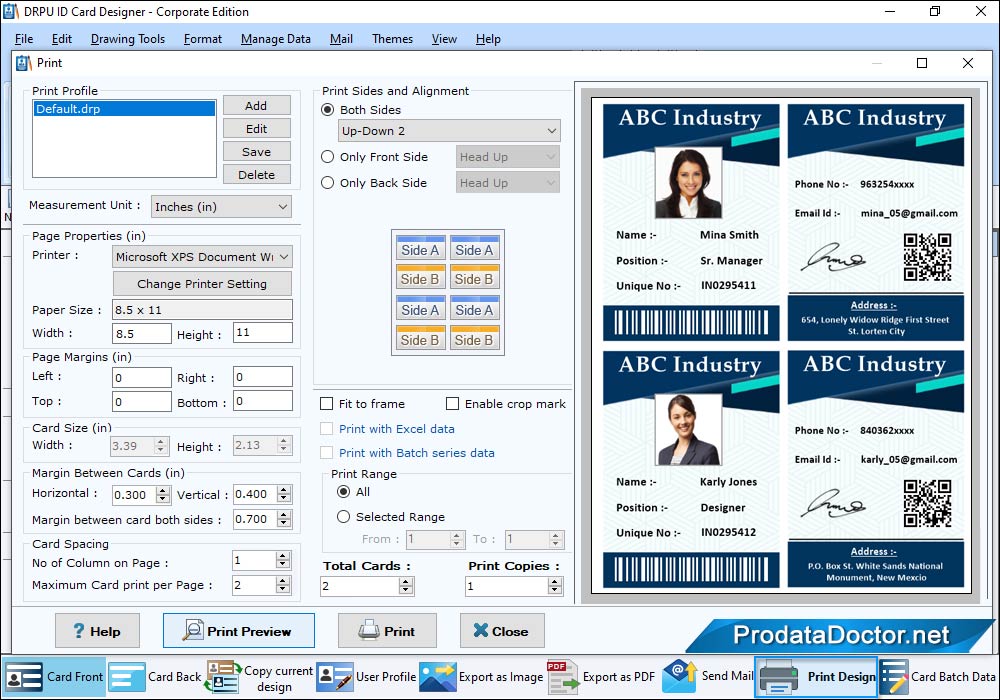
To print designed id cards set print settings. Adjust 'Page Properties', 'Margins and Spacing', 'Sides and Alignment' and Click on Print button.
