Home ► ID Card Designing Software for Mac ► ID Card Designer Corporate Edition for Mac ► Screenshots
ID Card Designer Corporate Edition for Mac Screenshots
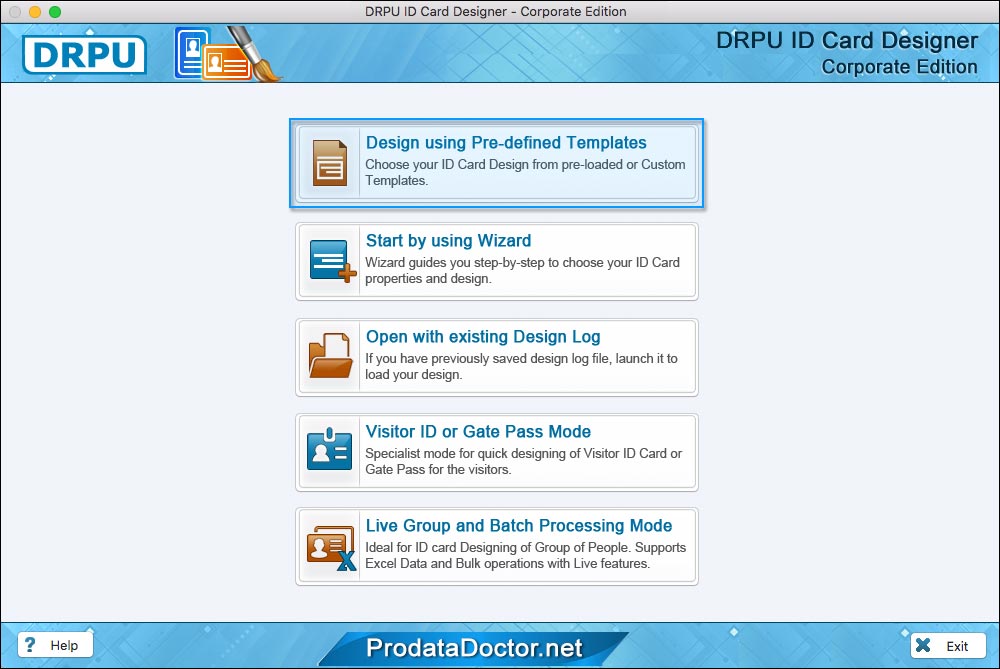
Choose any one mode for designing ID Card. Here we have selected 'Design using Pre-defined Templates' for demonstration purpose.
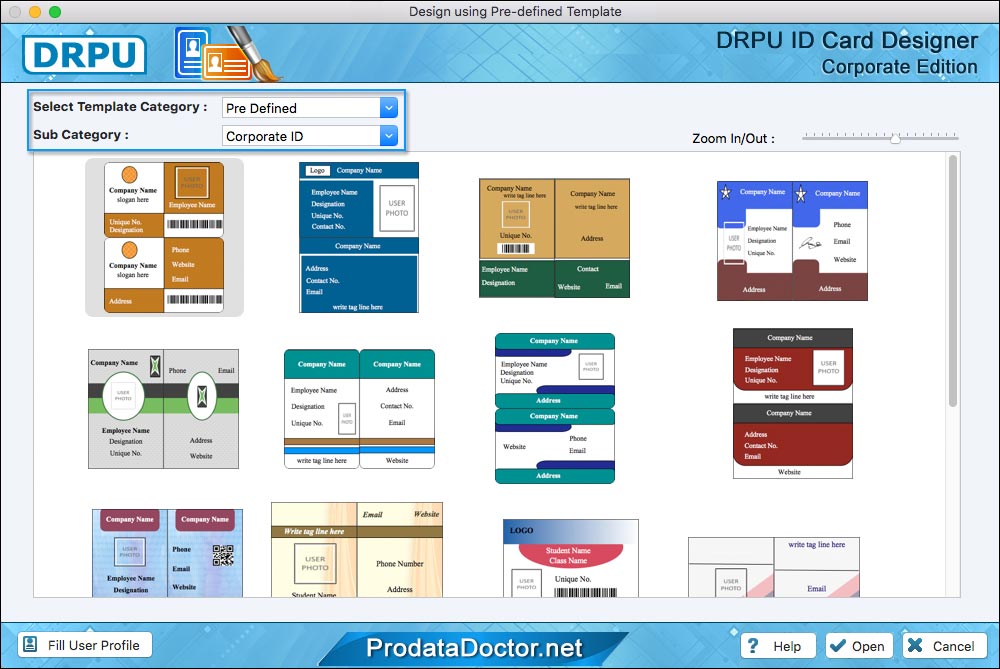
Choose any one Pre-defined template for your ID Card, then proceed to 'Fill User Profile' button.
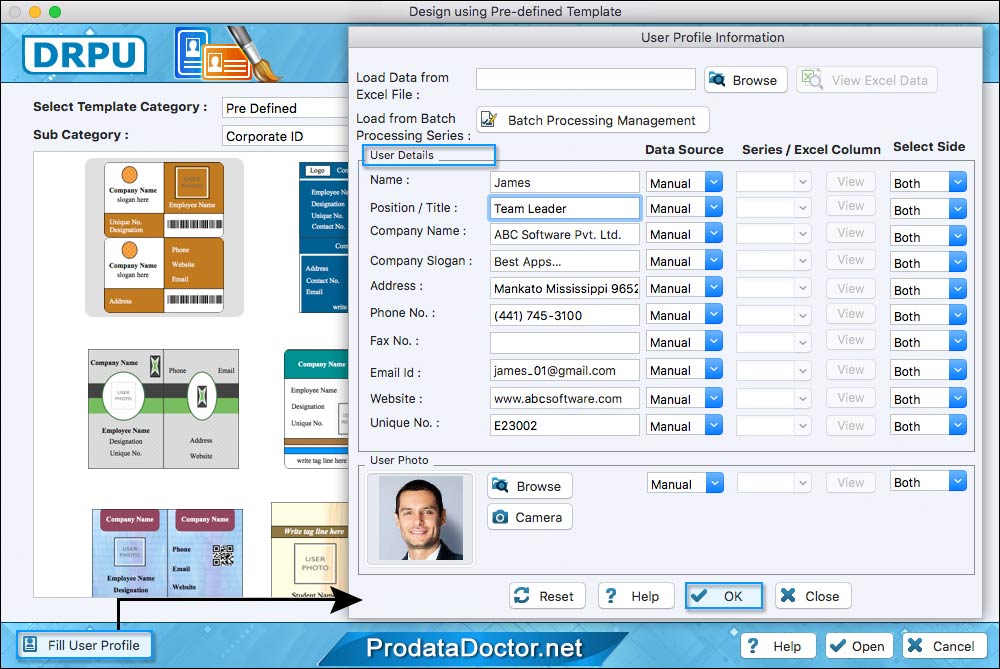
Enter ID Card details manually or you can load ID card data from excel file or using Batch Processing Series.
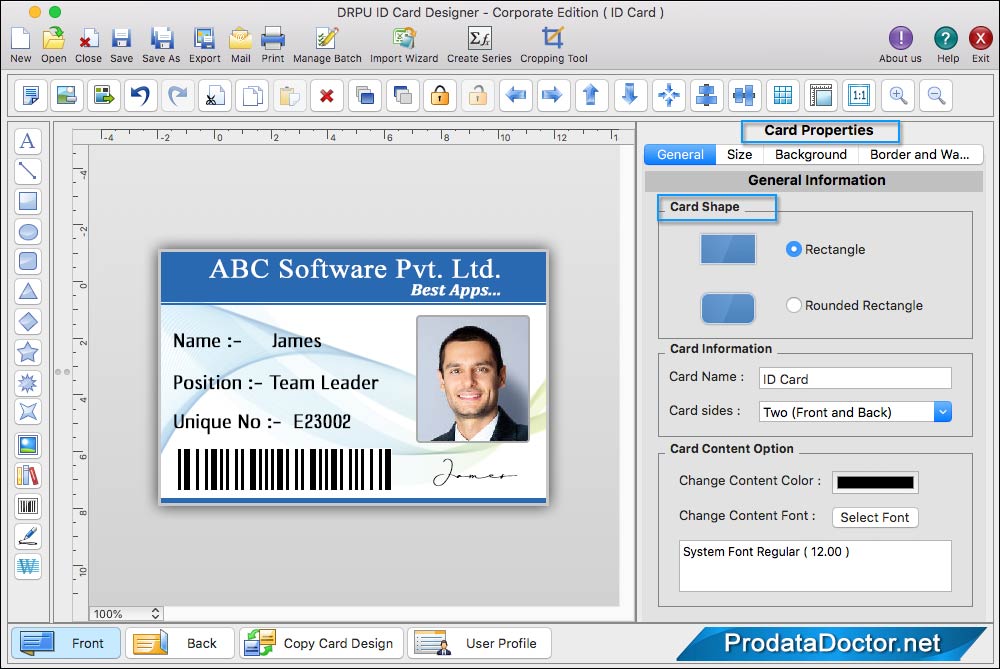
If you want to do some more modification in your ID card, then you can use 'Card Properties' option.
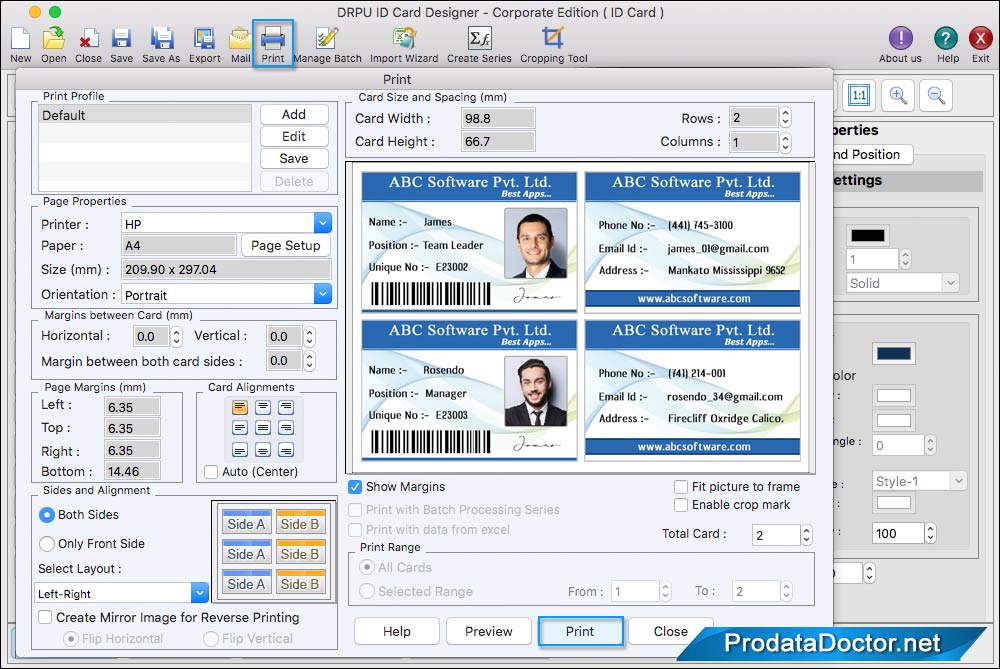
Go to "Print" button in toolbar, then adjust Page Properties and other print properties then click on print button to print designed ID card.
