Barcode Label Maker - Mac OS X Screenshots
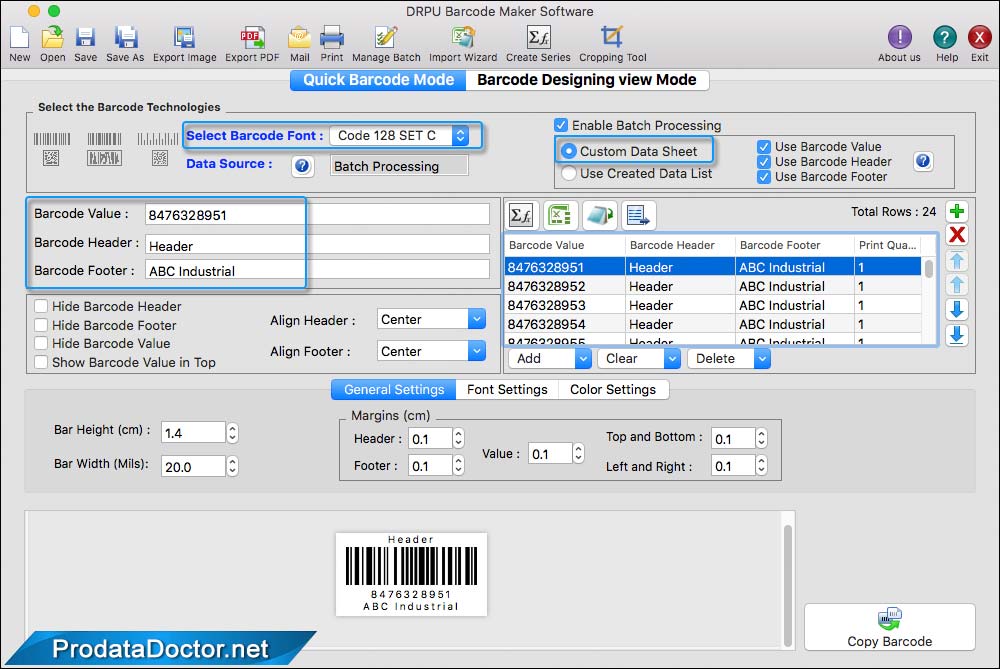
Select barcode font according to your need to make linear or 2D barcodes. Enter barcode value, header, footer and adjust bar height, width, and margins.
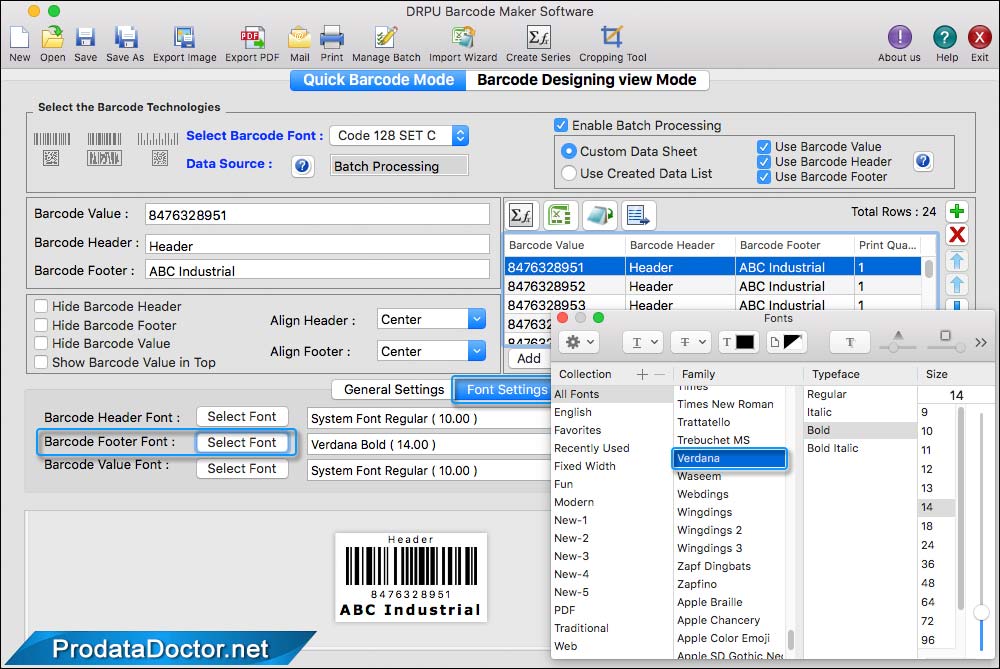
Using Font Settings, you can select font family and font size of barcode header, footer, and barcode value.
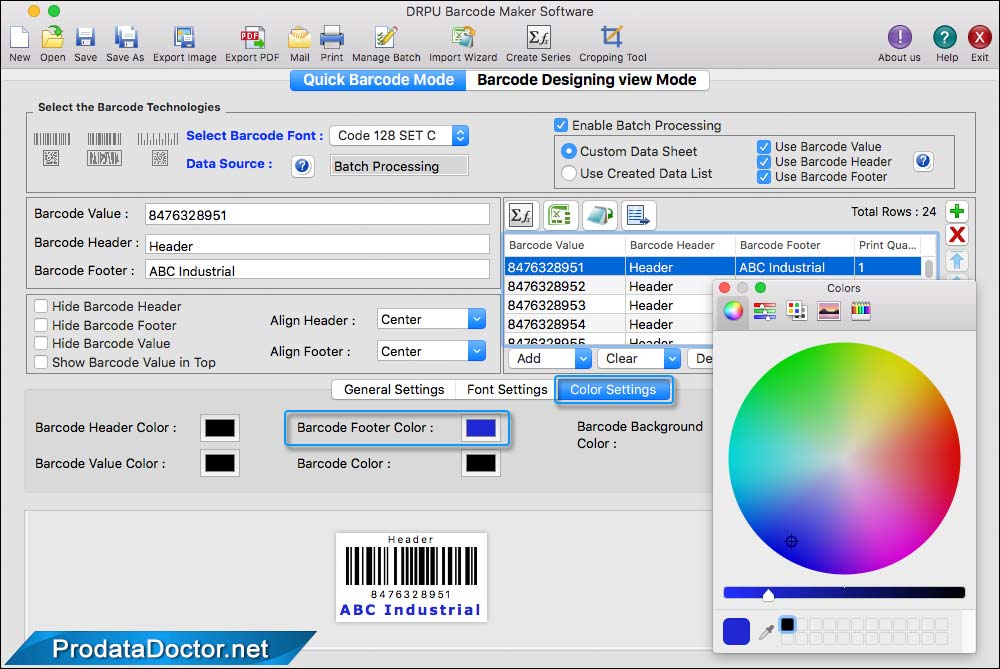
Using Color Settings, you can select or change the color of barcode header, footer, barcode value, barcode and barcode background. To print barcode label click print icon from tool bar.
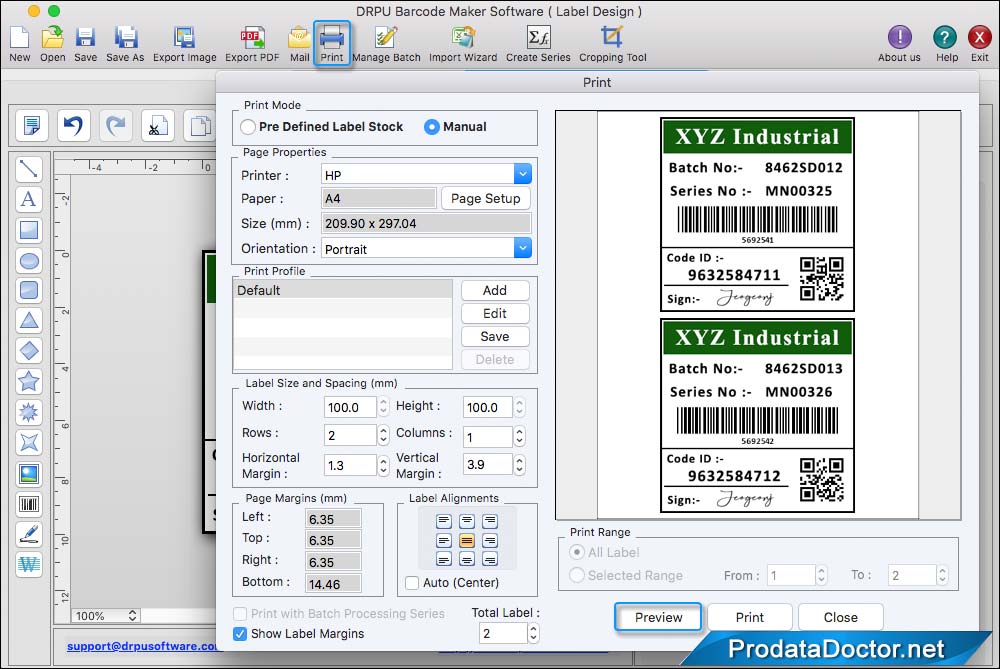
To print designed barcode labels, fill or adjust various print settings and click on Print button.
